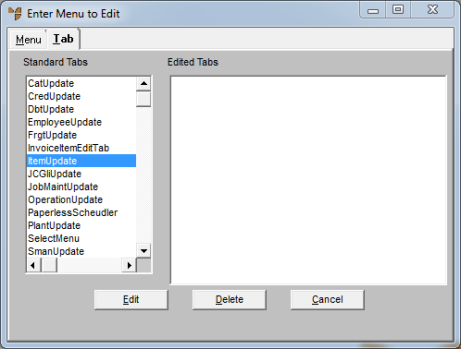
You use the Tab tab on the Enter Menu to Edit screen to display a list of Micronet tabbed screens so you can prevent certain users from accessing some tabs.
This option is linked to your customised menus and uses the system security in the User File Update screen to prevent unauthorised changes back to the original menus and tab security.
Micronet displays the Enter Menu to Edit screen - Menu tab.
Micronet displays the Enter Menu to Edit screen - Tab tab.
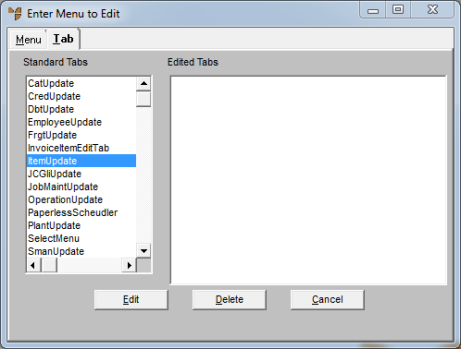
As well as using the mouse, you can type the first letter (or letters) of the screen name, or use the up arrow, down arrow, Page Up, Page Down, End and Home keys.
You can also double click on a screen name.
Micronet displays the Edit Tab screen showing all the tabs on the selected screen. This screen shows the tabs on the Item Update screen.
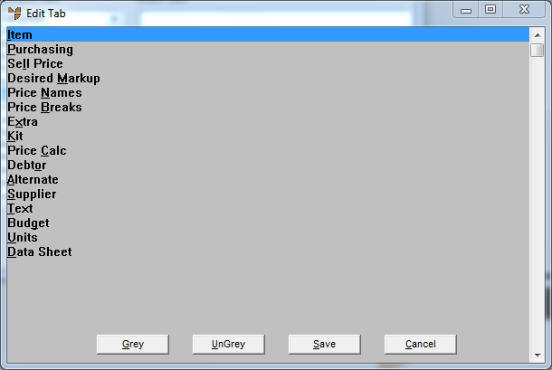
|
|
Button |
What it does |
|
|
Grey |
Greyed tabs are still displayed to users but in a different colour to show that there is a tab on the screen but they do have access to it. |
|
|
UnGrey |
Ungreying a tab that has been greyed previously makes that tab available to users again. |
Micronet displays the Save Menu screen.
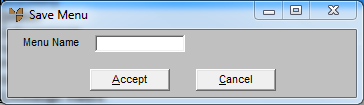
If you have customised menus for this group of users, enter the same name. Any user with access to the current edited menu will also have this tab security applied.
You enter this name against the appropriate users when setting up user IDs.
Micronet redisplays the Enter Menu to Edit screen.
Refer to "Example: Customising a Menu to Prevent Access to File Update Menu".